3 Steps: How to Download YouTube Video on Mac
Solve the problem of Mac error "macOS cannot verify that this app is free from malware" causing the application to fail to start
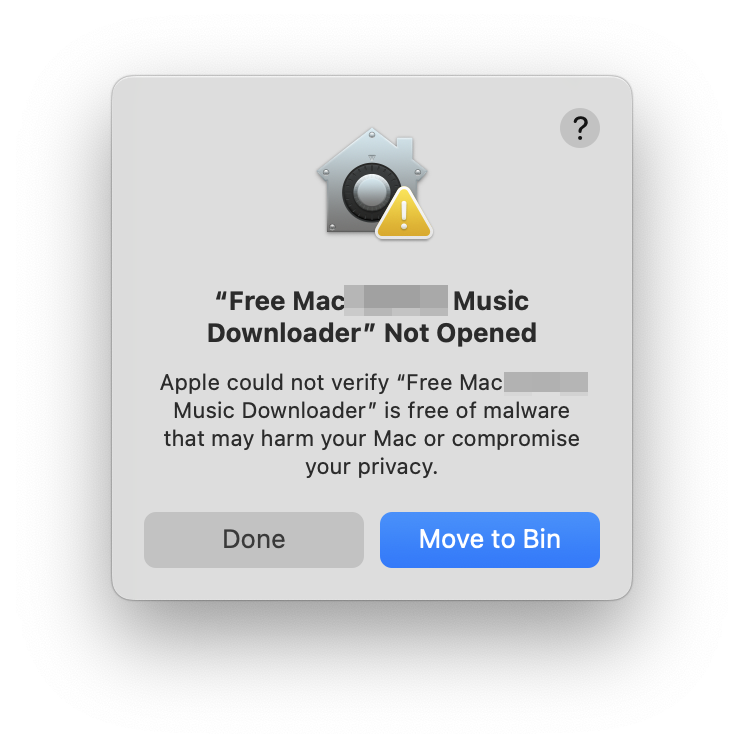
Step 1: Open System Settings, then open Privacy & Security
Step 2: Click Allow Anyway, then verify your identity and you're done
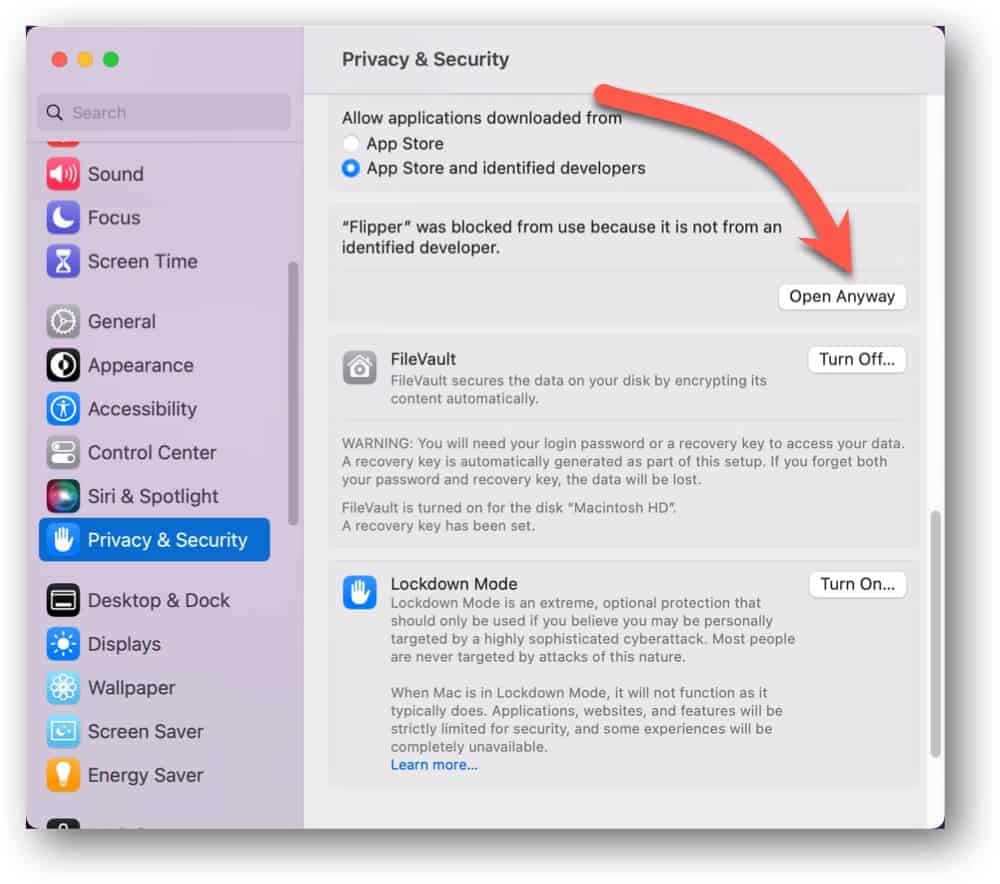
Using Mac YouTube Video Downloader software comes with several advantages, particularly for users who frequently consume or create video content. Here are some key benefits: Offline Viewing: You can download videos to watch them even without an internet connection, which is particularly useful for traveling, during commutes, or in areas with limited connectivity; High-Quality Downloads: Many YouTube downloader applications allow you to choose the resolution of the video, including HD and even 4K options if available; Batch Downloading: Some software allows you to download multiple videos at once, saving you time and effort, which is great for playlists or video series; Format Conversion: Many downloaders support various output formats (MP4, AVI, MOV, etc.), enabling you to convert videos into a format that's compatible with your devices; Audio Extraction: If you only want the audio from a video (such as music videos or podcasts), many downloaders offer the option to extract audio and save it in formats like MP3. This tutorial teaches you how to use the Free Mac YouTube Video Downloader software to quickly download YouTube videos and music in batches.
Please download, install and launch Free YouTube Video Downloader software on your computer. Make sure your network is online. For users who use VPN proxy please set the routing mode to global proxy mode to avoid the failure of downloading YouTube Video.
Step 1: Copy YouTube video/music link
Go to https://www.youtube.com/, find the YouTube audio/video file you want to download, click the Share button to generate the file sharing link, and click Copy to get the YouTube video/music link.


Step 2: Run Free YouTube Video Downloader
Click "Add" button. Copy and paste the URL of the YouTube Video/Music into the box, select the path to save the file, click "Parsing" button and then click OK button to continue.



Step 3: Start to Download YouTube Video/Music
After a short while, all the information about the YouTube Video/Music will be displayed, including Video format, Resolution, Size and Duration. Click OK button to start downloading YouTube Video/Music. After downloading is complete, click Finished button to view all downloaded files.



